Documentation Updated : 25th Sep 2020
Introduction Divi Event Manager Plugin
Highly Customizable And Lightweight Divi Event Manager Plugin
Divi Event Manager is a Fully Responsive,lightweight, scalable and full event management featured.Manage your events with this powerful plugin and display them using divi moduels or shortcodes and widgets.Quickly and easily create events, accept bookings.
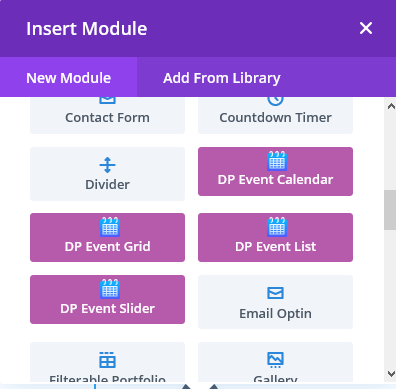
Features
Easy installable
Event Management System
2 Styles of Event Detail View
Event Setting Options
** NEW V1.2 : Added Date & Order by Feature in Widget.
** NEW V1.5 : Added Design Options for custom own event detail page style
Developer friendly &easy to customize
Easy to use
** NEW V1.3 : Divi Module of Grid View,Slider View and List View
** NEW V1.5 : Introducing New “DP Event Calendar” Module
6 Styles of Archive Event Page
** NEW V1.2 : Overwrite event style & Css Using Child Theme
** NEW V1.2 : Added more options in shortcode.
Fully Responsive And Clean Design
3 Styles of Grid View
Upcoming Event Widget
** NEW V1.2 : Added Color settings options
Supported all Modern browsers
New V1.4 : Grid & List View – Added Filter Option
** NEW V1.5 : Using a different to email address per event instead of the site admin email.
Shortcode System
3 Styles of List View
Bookings Management System with Paypal Integration
** NEW V1.2 : Create Own Event Detail Page
** NEW V1.5 : Added Options : Enable Price for Inquiry Form,Display Form Label
Price is very Reasonable
Support within 6-24 hours
Support Frontend Visual Builder
3 Styles of Slider View
Inquiry Management System
** NEW V1.2 : Added more Theme Options
One time fee
New V1.4 : Email Customization
Requirements
Requirements
Tested Up to
Recommended PHP Version 7.0+
Wordpress Version 6.9
& Divi Version 4.27.5
Divi Event Manager : Version 1.3
Requirements of PHP and MYSQL Version : https://wordpress.org/about/requirements/
Check your server settings
upload_max_filesize (256M)
max_input_time (300)
memory_limit (256M)
max_execution_time (300)
post_max_size (512M)
These defaults are not perfect and it depends on how large of an import you are making. So the bigger the import, the higher the numbers should be.
Check Divi Help & Support Center

After click on Support Center Link Please check System Status.

Installing Plugin & Setup
Installing Plugin & Setup
– After Purchase product you need to login on My Account Page and download file.
– You can see zip folder
Zip upload installation method (make sure uploads up to 2MB are allowed for your hosting):
1.Login to your WordPress site administrator panel and head over the ‘Plugins’ menu
2.Click ‘Add New’
3.Choose the ‘Upload’ option
4.Click Choose file (Browse) and select the plugin .zip file.
5.Click Install Now button.
6.Once it is complete, activate the plugin.
7.Go to the Our “Events” menu on left side, finish the installation.
Finally Enjoy it.
FTP upload installation method:
1. unzip folder
2. Upload the plugin folder to the /wp-content/plugins/ directory using your FTP client
3. Activate the plugin through the ‘Plugins’ menu
4. Go to the Our “Events” menu on left side, finish the installation.
5. Finally Enjoy it.
Divi Calendar Module Admin Features
Calendar View Module
- Select Calendar Locale/Language
- Display Grid Week View (ON/OFF)
- Display Grid Day View (ON/OFF)
- Display Time Grid Week View(ON/OFF)
- Display Time Grid Day View(ON/OFF)
- Display List Day View(ON/OFF)
- Display List Week View(ON/OFF)
- Display List Month View(ON/OFF)
- Display List Year View(ON/OFF)
See Gallery of Calendar View
Divi Grid Module Admin Features
Grid View Module
- 3 Styles of Grid View
- 2,3,4 Column Layout Selection
- Display No Of Event Option
- Order By Selection Option
- Display Upcoming OR Past Events Selection Option
- Display Event By Tag Option
- Display Event By Category Option
- Display Pagination On/Off Option
- Display Read More On/Off Option
- Pagination Color Options
- Styles Color Options
- New :
Added Filter OptionOption 1 : Filter By Category and Select your own category as by default
Option 2 : Filter By Category,Sorting and Today,This Week,This Month,This Year Option.– Without Filter Display Event by Today,This Week,This Month,This Year Option.
See Gallery of Grid View
Divi List Module Admin Features
List View Module
- 3 Styles of List View
- Display No Of Event Option
- Order By Selection Option
- Display Upcoming OR Past Events Selection Option
- Display Event By Tag Option
- Display Event By Category Option
- Display Pagination On/Off Option
- Display Read More On/Off Option
- Pagination Color Options
- Styles Color Options
- New :
Added Filter OptionOption 1 : Filter By Category and Select your own category as by default
Option 2 : Filter By Category,Sorting and Today,This Week,This Month,This Year Option.– Without Filter Display Event by Today,This Week,This Month,This Year Option.
See Gallery of List View
Divi Slider Module Admin Features
Slider View Module
- 3 Styles of Slider View
- Display No Of Event Option
- Order By Selection Option
- Display Upcoming OR Past Events Selection Option
- Display Event By Tag Option
- Display Event By Category Option
- Slider Settings : Autoplay On/Off & Autoplay Slider Speed Option,Stop On Hover Option,Slider Loop Option,Display Arrow & Dot Navigation Options,Responsive Selection Option to display event per slide.
- Display Read More On/Off Option
- Arrow & Dot Navigation Color Options
- Styles Color Options
See Gallery of Slider View
Upcoming Event Widget,General Setting Options,Order/Inquiry Listing Admin Features
Upcoming Event Widget
- Display No Of Event Option
- Order By Selection Option
- Date & Time Format Option
General Setting Options
- Event Detail Page Selection Option
- Archive Page,Category & Tag Slug Change Option
- Archive Style Selection Option
- Paypal Test/Live Mode Option
- Paypal Merchant Email Address Option
- Hide Booking/Inquiry Form Option
- Display Form Inquiry/Booking Option
- NEW
– Individual Event You can Set Free/Paid event.
– Range Option : Maximum No of ticket buy per person.
– Show/Hide Telephone Form Field.
– Email Customization
– Option : Change Return URL After Paid or Inquiry Event.
– Improvement : Remove AM/PM When Select 24 hrs.
– Added Label for easily you can change as per your language.
– Improvement : No of remaining ticket functionality of inquiry form. - many more..
Order/Inquiry Listing
- Delete Order/Inquiry Option
- View Order/Inquiry Option
- Send Email Order/Inquiry Option
Admin Features
Admin Features
Event Listing

Add/Edit Event

Booking Listing


Order Information

Inquiry Listing


Inquiry Information

Colors Settings : This all settings for only Short codes Styles






Widget

Theme Options
Theme Options
General Settings

Grid Setting

List Setting

Slider Setting

Label Setting

Short code of Custom Detail Page

Shortcodes
Shortcodes
You can use these shortcodes anywhere on site in text,code or any other text modules.
Event Grid View Shortcode
[DP_Grid_View_Event dem_post_per_page="No of Events to Display" dem_event_view_style="style1/style2/style3" dem_show_pagination="on/off" dem_show_upcoming_events="on/off" dem_event_by_category= "add category id here,you can add comma for multiple ids" dem_event_by_tag="add tag id here,you can add comma for multiple ids" dem_show_past_events="on/off"]
To Display Event Listing
In this shortcode there are four Parameters
dem_post_per_page : You can set number here for how many events display on page. Default Value is “6”.
dem_event_view_style : You can set grid view style here.Default Value is “style1”.
dem_show_pagination : You can set “on” OR “off” option to display pagination on page. Default Value is “on”.
dem_show_upcoming_events : You can set “on” OR “off” option to display only upcoming events on page. Default Value is “off”.
dem_show_past_events: You can set “on” OR “off” option to display only past events on page. Default Value is “off”.
dem_event_by_category: You can add category id here,you can add comma for multiple ids option to display events by category on page. Default Value is blank.
dem_event_by_tag: You can add tag id here,you can add comma for multiple ids option to display events by tag on page. Default Value is blank.
See DEMO
Event List View Shortcode
[DP_List_View_Event dem_post_per_page="No of Events to Display" dem_event_view_style="style1/style2/style3" dem_show_pagination="on/off" dem_show_upcoming_events="on/off" dem_event_by_category= "add category id here,you can add comma for multiple ids" dem_event_by_tag="add tag id here,you can add comma for multiple ids" dem_show_past_events="on/off"]
To Display Event Listing
In this shortcode there are four Parameters
dem_post_per_page : You can set number here for how many events display on page. Default Value is “6”.
dem_event_view_style : You can set list view style here.Default Value is “style1”.
dem_show_pagination : You can set “on” OR “off” option to display pagination on page. Default Value is “on”.
dem_show_upcoming_events : You can set “on” OR “off” option to display only upcoming events on page. Default Value is “off”.
dem_show_past_events: You can set “on” OR “off” option to display only past events on page. Default Value is “off”.
dem_event_by_category: You can add category id here,you can add comma for multiple ids option to display events by category on page. Default Value is blank.
dem_event_by_tag: You can add tag id here,you can add comma for multiple ids option to display events by tag on page. Default Value is blank.
See DEMO
Event Slider View Shortcode
[DP_Slider_View_Event dem_no_of_events="No of Events to Display" dem_event_view_style="style1/style2/style3" dem_show_upcoming_events="on/off" dem_event_by_category= "add category id here,you can add comma for multiple ids" dem_event_by_tag="add tag id here,you can add comma for multiple ids" dem_show_past_events="on/off"]
To Display Event on Slider
In this shortcode there are four Parameters
dem_post_per_page : You can set number here for how many events display on slider. Default Value is “6”.
dem_event_view_style : You can set list view style here.Default Value is “style1”.
dem_show_upcoming_events : You can set “on” OR “off” option to display only upcoming events on page. Default Value is “off”.
dem_show_past_events: You can set “on” OR “off” option to display only past events on page. Default Value is “off”.
dem_event_by_category: You can add category id here,you can add comma for multiple ids option to display events by category on page. Default Value is blank.
dem_event_by_tag: You can add tag id here,you can add comma for multiple ids option to display events by tag on page. Default Value is blank.
See DEMO
Paypal ,Booking/Inquiry ,Archive Page ,Detail Page Settings

How to find category & Tag ID?


FAQ
1. 404 Event Detail Page Display
Just reset permalink settings
Go to settings option and select permalink options
Select plain and then save
Then after select post name permalink

2. How to Overwrite event style & Css Using Child Theme
1. Create Childe Theme
2. Create “divi-eventmanager” folder under child theme.
3. Create “css” folder under “divi-eventmanager” folder.
4. For Detail Page Style CSS : Create “detail” folder under “css” folder.
5. For Grid Style CSS : Create “grid” folder under “css” folder.
6. For List Style CSS : Create “list” folder under “css” folder.
7. For Slider Style CSS : Create “slider” folder under “css” folder.
8. For Grid Style : Create “grid” folder under “divi-eventmanager” folder.
9. For List Style : Create “list” folder under “divi-eventmanager” folder.
10. For Slider Style : Create “slider” folder under “divi-eventmanager” folder.
11. For Detail Page Style : Copy “single-dp_events_style1.php” or “single-dp_events_style2.php” file from plugin and paste under “divi-eventmanager” folder.
12. For Grid Page Style : Copy “dem_grid_style1.php” or “dem_grid_style2.php” or “dem_grid_style3.php” file from plugin [include\grid] and paste under “grid” folder.
13. For List Page Style : Copy “dem_list_style1.php” or “dem_list_style2.php” or “dem_list_style3.php” file from plugin [include\list] and paste under “list” folder.
14. For Slider Style : Copy “dem_slider_style1.php” or “dem_slider_style2.php” or “dem_slider_style3.php” file from plugin [include\slider] and paste under “slider” folder.
15. For Archive Page Style : Copy “archive-dp_events.php” file from plugin and paste under “divi-eventmanager” folder.
Note : Have provide one folder “divi-eventmanager” for reference. you can put that folder on your child theme and overwrite css or style.
3. How to find Color Settings for shortcode styles?

4. Helpful & Quick Links

5. How to Create Own Event Detail Page?
First Step

Second Step
Download Custom Own Style Layouts
Demo of Custom Own Style Layout Style 2
Third Step
After Download , unzip file “Event-Details-Page-Own-Styles.zip”.
After unzip you can found “Event Own Style1.json” and “Event Own Style2.json” files.
Import Both Layouts json file on on Divi -> Divi Library -> Import & Export Button
After import layout json files you can see in below
Fourth Step
Go to Divi -> Theme Builder and Click on “Add New Template” and select “All Events” then Click On “Create Template”.


Click on “Add Custom Body” in above image red part. After click you can see below image and Click on “Add From Library”

After Click on “Add From Library” see below image and select one of layout.

After select one of layout click on “Save Changes”button.
You can edit layout see above image red part.after edit you can see

Edit Module

Fifth Step
Your Custom Event detail page design is ready.you can use same procedure for others styles.
All Short codes
you can found all shortcodes here
Video
1. How to Create Own Event Detail Page?
Change Log
Upcoming Features
– Divi Module of List,Grid,Slider Event
– Add related event functionality
– Add Customer base request feature
Version 1.5
Version 1.5
1. Introducing New “DP Event Calendar” Module
2. Added Design Options for custom own event detail page style
3. Added Read more button List Style 3
4. Using a different to email address per event instead of the site admin email.
5. Added Options : Enable Price for Inquiry Form,Display Form Label
6. Fixed Sorting and current week filter issue.
Version 1.4
Version 1.4
Grid View
– Added Filter Option
Option 1 : Filter By Category and Select your own category as by default
Option 2 : Filter By Category,Sorting and Today,This Week,This Month,This Year Option.
– Without Filter Display Event by Today,This Week,This Month,This Year Option.
List View
– Added Filter Option
Option 1 : Filter By Category and Select your own category as by default
Option 2 : Filter By Category,Sorting and Today,This Week,This Month,This Year Option.
– Without Filter Display Event by Today,This Week,This Month,This Year Option.
Slider View
– Display Event by Today,This Week,This Month,This Year Option.
General
– Individual Event You can Set Free/Paid event.
– Range Option : Maximum No of ticket buy per person.
– Show/Hide Telephone Form Field.
– Email Customization
– Option : Change Return URL After Paid or Inquiry Event.
– Improvement : Remove AM/PM When Select 24 hrs.
– Added Label for easily you can change as per your language.
– Improvement : No of remaining ticket functionality of inquiry form.
Version 1.3
– Enhanced: Check through all module files with WordPress Coding Standards.
– Enhanced: Clean up unwanted codes
– Fixed some other small issues.
Version 1.2
— Pagination Color Settings
— Slider Dot Color Settings
— Event Detail Page Settings
— Grid View Color Settings
— List View Color Settings
— Slider View Color Settings
— Detail Page View Color Settings
Theme Options
– Added Event Category Slug Option
– Added Event Tag Slug Option
– Added List Styles Option For Archive Page
– Added Display Number of Events in Archive Page Option
– Added Display Event in Archive Page Option [ Options : Default,Show Only Past Events,Show Only Upcoming Events]
– Added Hide Booking/Inquiry Form Option for Event Detail Page.
– Added Enable Remaining Ticket for Inquiry Form Option
– Added Time Format Option
Grid View
– Added Option in Shortcode : Display Event By Category
– Added Option in Shortcode : Display Event By Tag
– Added Option in Shortcode : Show Past Events
List View
– Added Option in Shortcode : Display Event By Category
– Added Option in Shortcode : Display Event By Tag
– Added Option in Shortcode : Show Past Events
Slider View
– Added Option in Shortcode : Display Event By Category
– Added Option in Shortcode : Display Event By Tag
– Added Option in Shortcode : Show Past Events
Label
– Added more option to change label
Shortcode
– Use Shortcodes in own custom style of Detail Page.
– Added Custom Own Style in Event Detail Page Style Option to create own custom event detail page.
Version 1.1
– Added Date & Order by Feature in Widget.
– Overwrite Grid,List and Slider Styles.
Screenshots
Thank you
If you have any query send email or go to your account support tab.
diviproductsprofessional@gmail.com
Or login into My Account