These 135+ styles footers are all super creative,clean and unique, showing some truly interesting ways to display your own site’s footer!
We hope these 135+ best footers design will spark your imagination and make your work easier.
Have Follow Best practices for website footer design
Navigation
Social Media Icons
Call-to-action (CTA)
Search Engine Optimization
Personality and brand
Copyright
Address
Contact, Address and Business Hours
Contact Form
Newsletter Subscription
Description
Widgets
Why Choose Our 135+ Divi Footer Layouts Bundle?
135+ Styles
Creative, Clean, Modern Design
Use in Multipurpose Websites
Quick and easy setup
Fully Responsive on all Devices
Support Divi 4+ Version
Well Documented
Free Installation Service
Free Lifetime Support Service
One Time Fee
How to Import Footer Layouts
Step 1
After buy you can found zip file so please unzip that file and you can see all styles json file range of 10 styles and individual styles.
Range of 10 styles
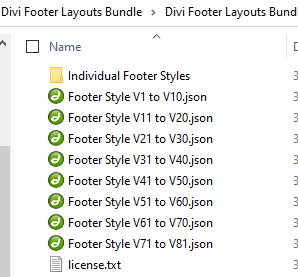
Individual styles

Step 2
Go to Dashboard –> Divi –> Divi Library –> Click On “Import & Export” Button


Step 3
After click on button you will see below and select “Import” Tab
Have added “Footer Style V1 to V10.json” File and “Footer Style 1.json” File.
You can add here Individual JSON file like “Footer Style 1.json”

Step 4
After “Import” you can see “Footer Style V1 to V10.json” Data and Individual JSON file like “Footer Style 1.json” Data

Step 5
Go to Dashboard –> Divi –> Theme Builder –> Click to add global footer.
For Individual JSON file
This is for Individual JSON file like “Footer Style 1.json” Data
Click on “Build Global Footer” Option

After click on button you can see all imported sections one by one

Now Select all sections of style1 one by one and you can also see well defined layers so you can quickly identify and customized.

For 10 Styles Range (ex. Footer Style V1 to V10) Layout JSON file
This is for “Footer Style V1 to V10.json” Data
Click on “Build Global Footer” Option

After click you can see below screen

After click you can see below screen and Select “Your Saved Layouts” Tab and select any footer layout.

After select any footer layout you can see.
Now Customize Style and CSS as per your need.

Save and close it then check it on front side.
Click on All Changes Saved button.

That’s it …..
FAQ
How to Create Footer Menu and assign in footer style?



How to find CSS Code?

You can also seen in below image and find out Code Module with name of “CSS Code”.
Each Section,Row & Module Well Documented Layers

