Divi Image Hover Carousel Styles
Image Hover Carousel section is the most powerful and under-rated element of website design.
200+ Hover Effects
Image Hover Carousel Styles provides 200+ hover styles to use on your images. You can apply multiple styles on different pages to make them look more and more beautiful.
34 Effect Categories
We’ve categorized the effects for you. You can choose effects from 34 different categories. Here’s the previews of the very first effect from each category for you to get an idea of what each category effect will look like:
Push, Slide, Reveal, Fade, Hinge, Flip, Shutter, Fold, Zoom, Blur, Blocks, Strip, Pixel, Pivot, Throw In, Throw Out, Blinds, Border, Image Zoom, Book, Circles, Shift, Bounce, Fall Away, Modal Slide, Modal Hinge, LightSpeed, Gradient, Parallax, Stack, Cube, Dive, Switch, Flash
Use Our Divi Image Hover Carousel Styles and Design Faster,Collaborate Better
These Image Hover Carousel styles are all super creative,clean and unique, showing some truly interesting ways to display your own site!
We hope these Best Divi Image Hover Carousel Styles design will spark your imagination and make your work easier.
Why Choose Our Divi Image Hover Carousel Styles Bundle?
200+ Styles
Creative, Clean, Modern Design
Awesome Hover Effect
Use in Multipurpose Websites
Quick and easy setup
Fully Responsive on all Devices
Support Divi 4+ Version
Well Documented
Free Installation Service
Free Lifetime Support Service
One Time Fee
How to Import Divi Image Hover Carousel Style
[Note : Some of Images are just for reference but it is same process as other module like service,team,testimonial… ]
IMPORTANT NOTE FOR Carousel
For Slider You need to add js and css of slick slider.
Please follow below instructions.
You can add css and js code many way
———————————————————————————————————–
Method 1
SEE https://divilayoutspack.com/wp-content/uploads/2021/07/slick.png
Go to Divi -> Divi Theme Option -> Integartion Tab -> Code Integartion
1. “Enable header code” Enabled This Option.
2. Add below code in “Add code to the < head > of your blog” option
————————————————————————————————————–
Method 2
If you have child theme and you want to add js and css code in child theme then follow below code
COPY BLOW CODE AND PASTE IN functions.php file.
add_action( ‘wp_enqueue_scripts’, ‘dlspc_enqueue_styles’ );
function dlspc_enqueue_styles() {
wp_enqueue_style( ‘dlspc-style’, get_template_directory_uri() . ‘/style.css’ );
wp_enqueue_style( ‘dlspc-slickmincss’,’https://cdnjs.cloudflare.com/ajax/libs/slick-carousel/1.8.1/slick.min.css’);
wp_enqueue_style( ‘dlspc-slick-thememincss’,’https://cdnjs.cloudflare.com/ajax/libs/slick-carousel/1.8.1/slick-theme.min.css’ );
wp_enqueue_script( ‘dlspc-slickminjs’, ‘https://cdnjs.cloudflare.com/ajax/libs/slick-carousel/1.8.1/slick.min.js’,array( ‘jquery’ ) ,’1.0′,true );
}
————————————————————————————————————–
Method 3
If you don’t have child theme and you want to create child theme and add js and css code in child theme then follow below link
Step 1
After buy you can found zip file so please unzip that file and you can see all styles json file range of 10 styles and individual styles.
Range of 10 styles
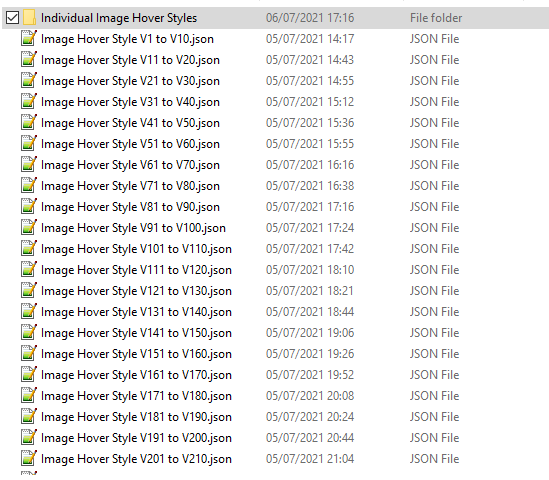
Individual styles
Step 2
Go to Dashboard –> Divi –> Divi Library –> Click On “Import & Export” Button


Step 3
After click on button you will see below and select “Import” Tab
Have added “Image Hover Slider Style V1 to V10.json” File and “Image Hover Slider Style 1.json” File.
You can add here Individual JSON file like “Image Hover Slider Style 1.json”

Step 4
After “Import” you can see “Image Hover Slider Style V1 to V10.json” Data and Individual JSON file like “Image Hover Slider Style 1.json” Data

Step 5
Go to Pages
For Individual JSON file
This is for Individual JSON file like “Image Hover Slider Style 1.json” Data
Backend Builder
Click on add new section “+” icon

After click on icon you can see all imported Individual styles

Now Select style one by one and you can also see well defined layers so you can quickly identify and customized.


Frontend Builder
Click on add new section “+” icon.
After click on icon you can see all imported Individual styles

Now Select style one by one and you can also see well defined layers so you can quickly identify and customized.

For 10 Styles Range (ex. Image Hover Slider Style V1 to V10.json) Layout JSON file
This is for “Image Hover Slider Style V1 to V10.json” Data
Backend Builder
Click on add new section “+” icon

After click you can see below screen and Select “Your Saved Layouts” Tab and select any service layout.

After select any layout you can see.

Now Customize Style and CSS as per your need.

Save and close it then check it on front side.
Frontend Builder
Click on add new section “+” icon.
After click you can see below screen and Select “Your Saved Layouts” Tab and select any service layout.

After select any layout you can see.

Now Customize Style and CSS as per your need.
That’s it …..
FAQ
How to find CSS ,JS Code?

You can also seen in below image and find out Code Module with name of “CSS Code,JS Code”.
