Requirements
Tested Up to
& Divi Version 4.27.0
Wordpress Version 6.6.1
DP Moody : Version 1.0 Requirements of PHP and MYSQL Version : https://wordpress.org/about/requirements/
Check your server settings
- upload_max_filesize (256M)
- max_input_time (300)
- memory_limit (256M)
- max_execution_time (300)
- post_max_size (512M)
These defaults are not perfect and it depends on how large of an import you are making. So the bigger the import, the higher the numbers should be.
Installing Child Theme & Demo Setup
2. Download “Moody.zip” file.
3. Upload Zip file on “Appearance > Themes” and click on “Install Now” button. 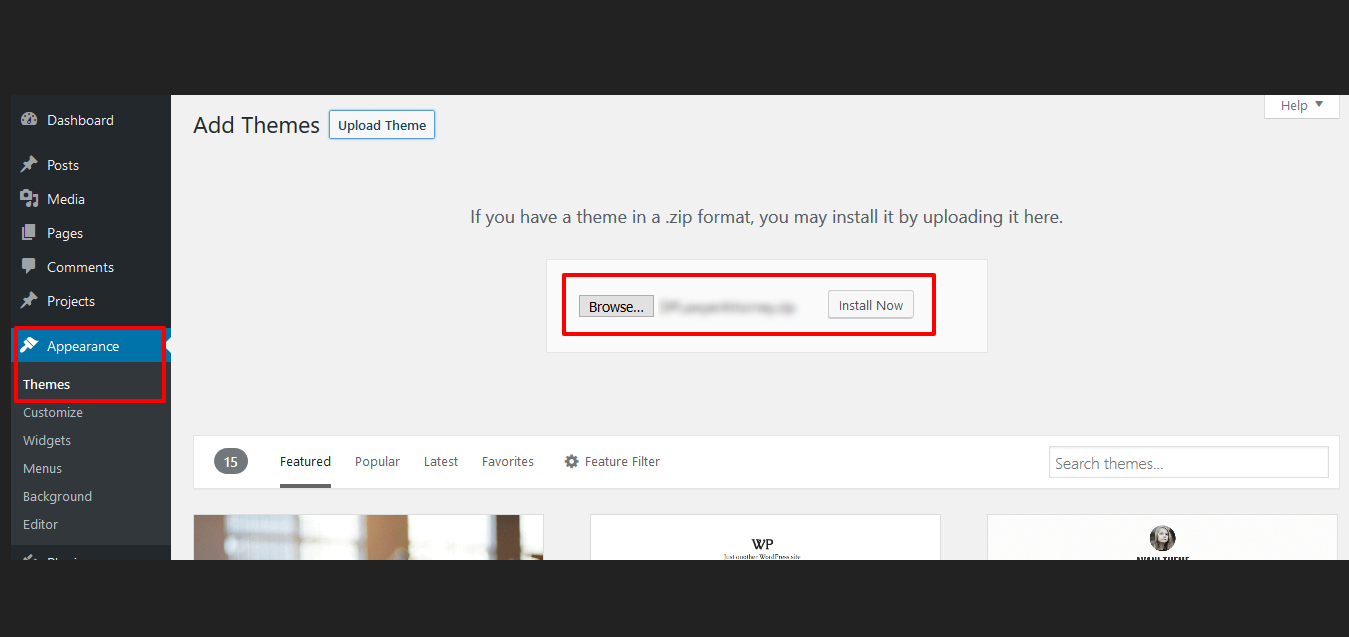 4. After install activate DP Moody Theme.
4. After install activate DP Moody Theme.  5. Install Required Plugins.Click on Begin installing plugins.
5. Install Required Plugins.Click on Begin installing plugins.  6. Go to “Settings > Permalinks” and select “Post name” and click Save Changes.
6. Go to “Settings > Permalinks” and select “Post name” and click Save Changes.
7. Go to “Appearance > Import Data Demo” and click on the “Import Demo Data” button. Note: It will take some time, depends of internet connection speed. Please be patient.  8. After import got below message see on image.
8. After import got below message see on image.  9. After you install you need to install the theme options data dpmoody.json file. Go to “Divi > Theme Options” and Click on “Import/Export” Icon.See below image
9. After you install you need to install the theme options data dpmoody.json file. Go to “Divi > Theme Options” and Click on “Import/Export” Icon.See below image  10. Click on “Import” Tab and upload dpmoody.json file and click on “Import” button and then click on “Save Changes” button.
10. Click on “Import” Tab and upload dpmoody.json file and click on “Import” button and then click on “Save Changes” button.  11. Set “Google Map API Key”. Go to “Divi > Theme Options”, See “General” Tab and find “Google API Key” option.
11. Set “Google Map API Key”. Go to “Divi > Theme Options”, See “General” Tab and find “Google API Key” option.
12. See Social link options on “Divi > Theme Options”, See “General” Tab. 
