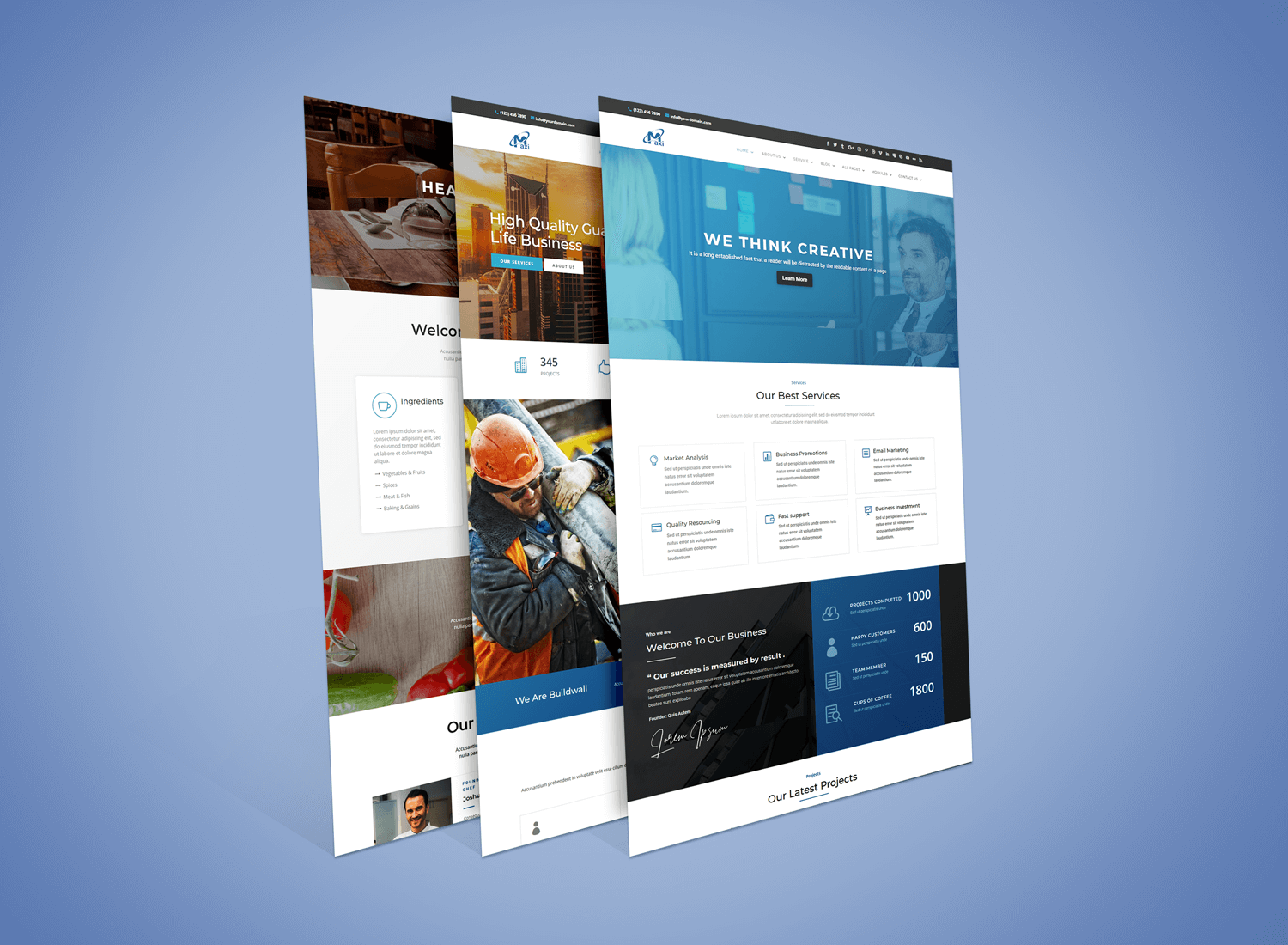Maxi Child Theme
Requirements
Tested Up to
& Divi Version 4.27.0
Wordpress Version 6.6.1
Maxi Child Theme : Version 1.0
Requirements of PHP and MYSQL Version : https://wordpress.org/about/requirements/
Check your server settings
- upload_max_filesize (256M)
- max_input_time (300)
- memory_limit (256M)
- max_execution_time (300)
- post_max_size (512M)
These defaults are not perfect and it depends on how large of an import you are making. So the bigger the import, the higher the numbers should be.
Features
6 Home Pages: Default, Business, Agency, Corporate, Construction & Restaurant
3 About Pages
3 Contact Pages
2 Blog Post Pages
Gallery Page
Blog Information Page
Services Page
Services Information Page
Portfolio Page
Portfolio Information Page
Event Calendar Page
Event Information Page
FAQ Page
404 Error Page
Staff or Team Profile Page
Coming Soon Page
Maxi includes 40 unique and carefully crafted layouts:
9 Team Sections
8 Service Sections
6 Portfolio Sections
5 Testimonial Sections
4 Pricing Sections
3 Counter Sections
3 Call To Action (CTA) Sections
2 Accordion Sections
Features
The first truly multi purpose Divi child theme suitable for all applications
6 stunning and unique homepage options
Unlimited color schemes and huge range of customization options
Fully responsive and mobile ready
SEO Optimized and cross-browser compatible
Engaging hover and animation effects
Custom primary menu styles
Hamburger menu
Animated page preloader
Custom 404 page
Social icons
Back to top styles
Mobile Menu styles
Fixed Mobile Menu
Easy to use and customize
One click theme color changes
One click installation
Regular theme updates for lifetime
Quality support and documentation
Please note that the images included with the Maxi child theme are for demonstration purposes only. They have been downloaded from free image websites such as Unsplash, Freepik, Pixabay and Pexels.
Installing Child Theme & Demo Setup

1. First Download Divi Theme from Elegantthemes and upload on “Appearance > Themes” and click on “Install Now” button.
2. Unzip “.zip” file.
3. Upload Zip file on “Appearance > Themes” and click on “Install Now” button.

4. After install activate Maxi Theme.

5. Install Required Plugins.Click on Begin installing plugins.

6. Go to “Settings > Permalinks” and select “Post name” and click Save Changes.
7. Go to “Appearance > Import Data Demo” and click on the “Import Demo Data” button.
Note: It will take some time, depends of internet connection speed. Please be patient.

8. After import got below message see on image.

9. After you install you need to install the theme options data Maxi.json file. You can find this file on unzip folder.
Go to “Divi > Theme Options” and Click on “Import/Export” Icon.See below image

10. Click on “Import” Tab and upload Maxi.json file and click on “Import” button and then click on “Save Changes” button.

11. Set “Google Map API Key”.
Go to “Divi > Theme Options”, See “General” Tab and find “Google API Key” option.
12. See Social link options on “Divi > Theme Options”, See “General” Tab.

13. Theme Options Settings.
Go to “Divi > Theme Options”, See “Maxi” Tab.





Video : How to setup Maxi Child Theme
Support & Suggestion
If you have any query send email or go to your account support tab.
diviproductsprofessional@gmail.com.
Or login into My Account