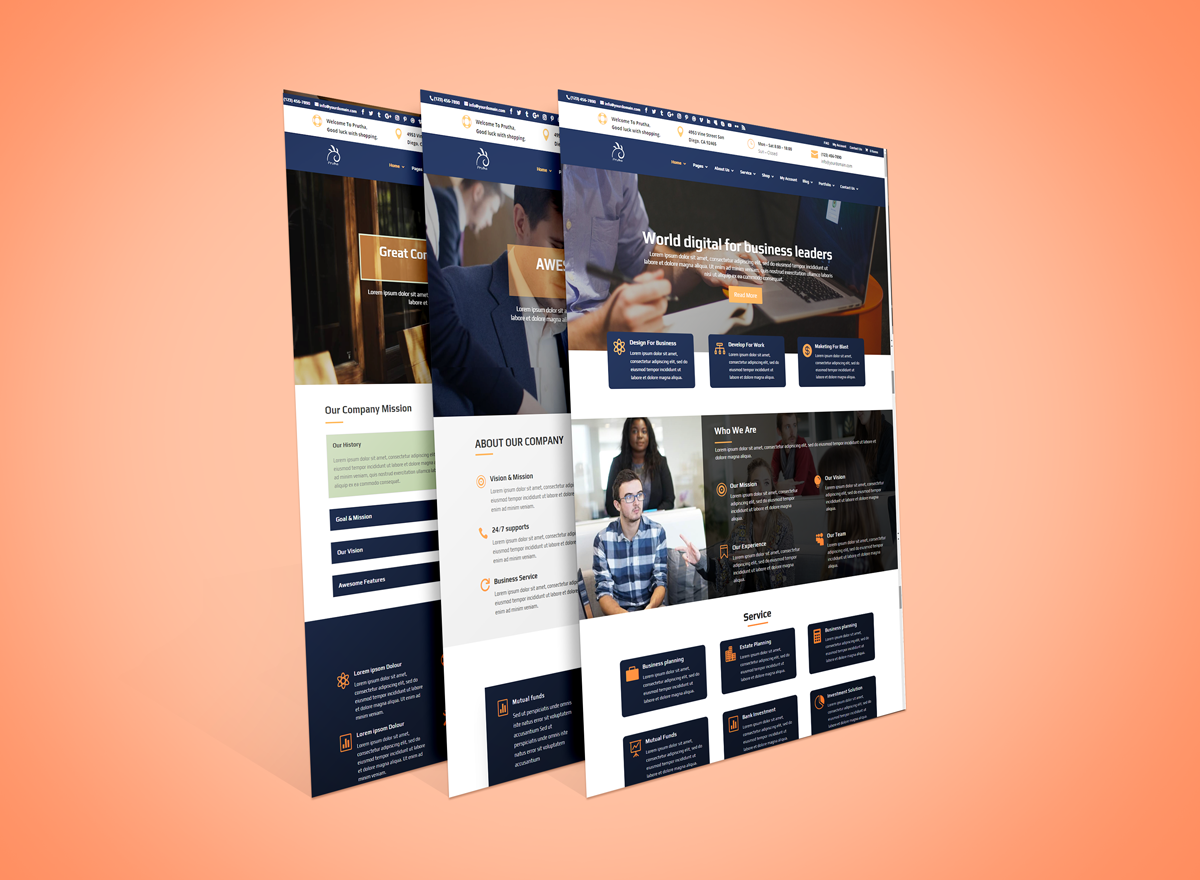Prutha Child Theme
Prutha Child Theme is a powerful multipurpose responsive WooCommerce Theme.It is excellent compromise among the conflicting requirements of professional,highly Versatile,novelty, simplicity, elegance and function. It features a very elegant design that is perfect for your shop or business site.Prutha is the great WooCommerce WordPress for any online store!
Requirements
Tested Up to
& Divi Version 4.27.5
Wordpress Version 6.9
Prutha Child Theme : Version 1.0
Requirements of PHP and MYSQL Version : https://wordpress.org/about/requirements/
Check your server settings
- upload_max_filesize (256M)
- max_input_time (300)
- memory_limit (256M)
- max_execution_time (300)
- post_max_size (512M)
These defaults are not perfect and it depends on how large of an import you are making. So the bigger the import, the higher the numbers should be.
Features
- Multi-Purpose Design
- Unlimited color schemes & Highly Design Customizable
- Fully Responsive & Mobile Optimized
- SEO Optimized & Cross-browser compatibility
- Beautifull Hover Effects & Animation Effects
- 3 Beautifully designed Unique homepages
- Pre-made Top Header Style
- 25+ Pages on website
- WooCommerce Integartion
- Theme Options : Menu Style,Custom 404 Page Layout,Preloader,Hamburger Menu Styles,Social icon links
- Easy to use & customize
- One click installation
- Lifetime Updates
- One click theme color
- Well documented
Pages
- Home Page : 3 Versions
- About Us,Service,Blog Listing,Blog Detail,Portfolio,Contact Us,Gallery: 2 Versions
- Team , Testimonial : 4 Styles
- Pricing : 3 Styles
- Event & Event Detail Page
- FAQ & 404 Page
- Shop,Shop Detail,Cart,Checkout & My Account Pages
Installing Child Theme & Demo Setup

1. First Download Divi Theme from Elegantthemes and upload on “Appearance > Themes” and click on “Install Now” button.
2. Unzip “unzip_Prutha.zip” .
3. Upload Zip file on “Appearance > Themes” and click on “Install Now” button.

4. After install activate Prutha Theme.

5. Install Required Plugins.Click on Begin installing plugins.

6. Go to “Settings > Permalinks” and select “Post name” and click Save Changes.
7. Go to “Appearance > Import Data Demo” and click on the “Import Demo Data” button.
Note: It will take some time, depends of internet connection speed. Please be patient.

8. After import got below message see on image.

9. After you install you need to install the theme options data Prutha.json file. You can find this file on unzip_prutha folder.
Go to “Divi > Theme Options” and Click on “Import/Export” Icon.See below image

10. Click on “Import” Tab and upload Prutha.json file and click on “Import” button and then click on “Save Changes” button.

11. Set “Google Map API Key”.
Go to “Divi > Theme Options”, See “General” Tab and find “Google API Key” option.
12. See Social link options on “Divi > Theme Options”, See “General” Tab.

13. Theme Options Settings.
Go to “Divi > Theme Options”, See “Prutha” Tab.





Video : How to setup Prutha Child Theme
Support & Suggestion
If you have any query send email or go to your account support tab.
diviproductsprofessional@gmail.com.
Or login into My Account