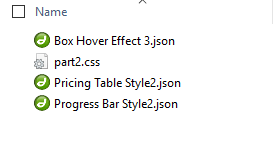Steps for setup Box Hover Effect & Pricing Table & Progress Bar
1. Download Box Hover Effect & Pricing Table & Progress Bar Part2.zip File.
2. Unzip file.

3. Import “Box Hover Effect 3.json” and “Pricing Table Style2.json” and “Progress Bar Style2.json” file on Divi -> Divi Library -> Import & Export Button

4. After import both layout you can see in below

5. Add New Page and Click on “Add From Library”

6.Select One of layout

7. After select layout

8. Add “part2.css” file on your child theme and Enqueue your style using wordpress function wp_enqueue_style
OR
Copy CSS from file and PASTE on Theme Option -> General -> Custom CSS
9. Publish Page and see on front end.
Box Hover Effect 3

Pricing Table Effect 2

Progress Bar Effect 2

9. Edit Content on Text Module