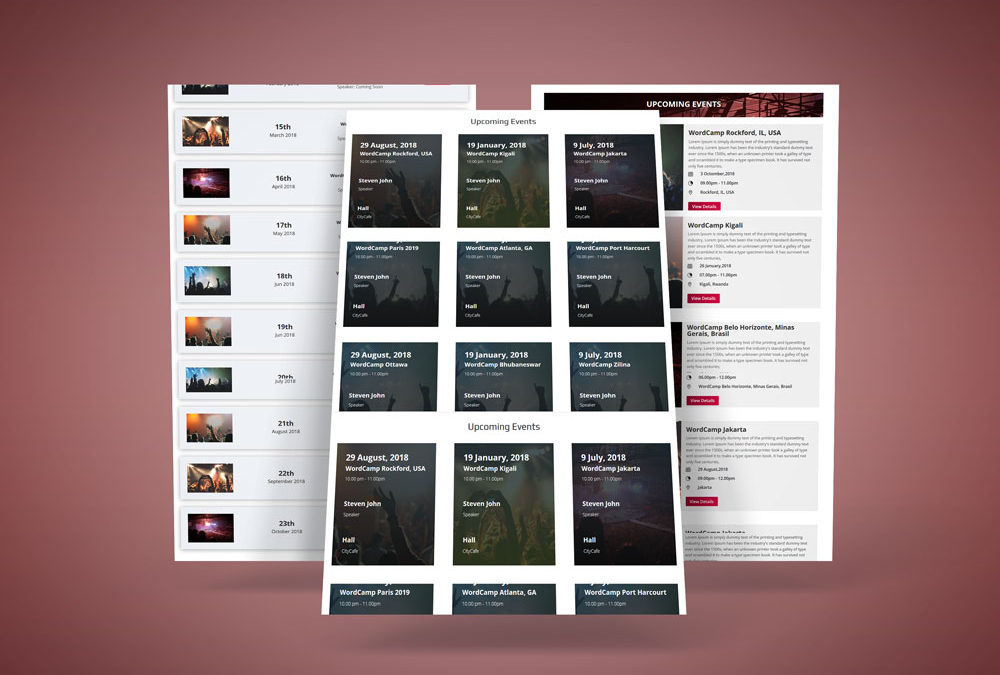
Upcoming Event Section Using Divi Module
– You can Create Events Section Using Divi Module.
– 3 Free Style of Events.
Steps for setup Event Style
1. Download Events.zip File.
2. Unzip files
3. Import all styles json file on on Divi -> Divi Library -> Import & Export Button

4. After import layout json files you can see in below

5. Add New Page and Click on “Add From Library”

6.Select One of layout

7. After select layout,Publish Page and see on front end after done below point 8.
8. Add “style1.css,style2.css…etc” file on your child theme and Enqueue your style using wordpress function wp_enqueue_style
OR
Copy CSS from file and PASTE on Theme Option -> General -> Custom CSS
