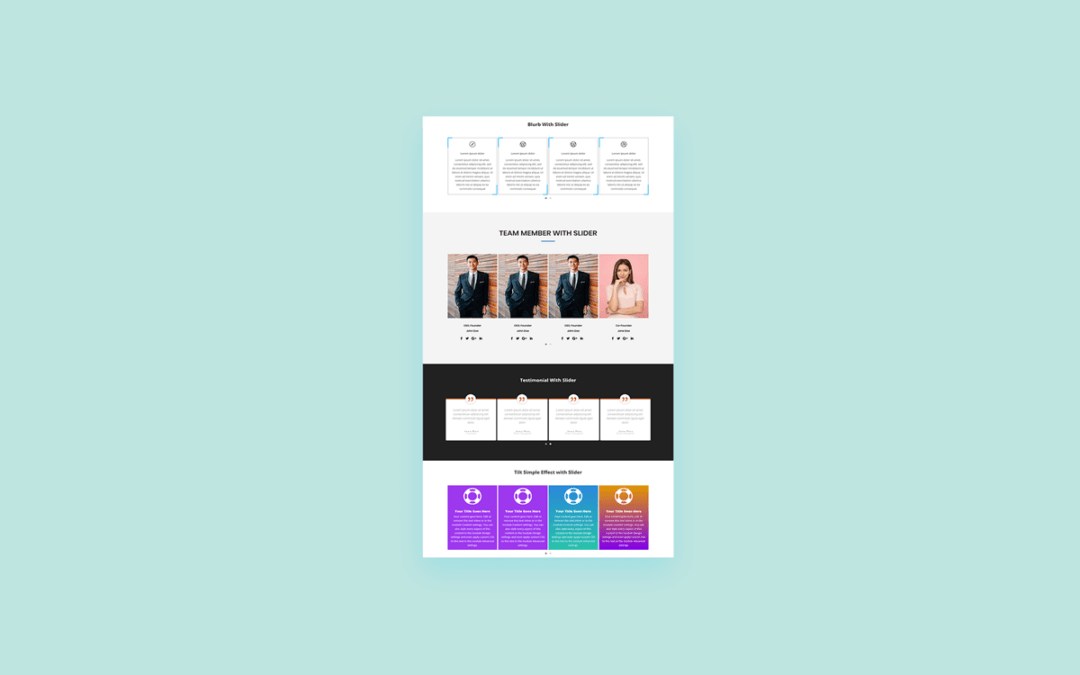
How to add slider using blurb,team,testimonial modules
– You can use this slider on your divi website with child theme OR without child theme.
Steps for Blurb,Team,Testimonial Module with Slider using child theme OR without child theme
1. Download Blurb,Team,Testimonial Module With Slider File.
2. Unzip files
3.Import Blurb,Team,Testimonial Module With Slider.json file on on Divi -> Divi Library -> Import & Export Button

4. After import layout json files you can see in below

5. Click on “+” Icon see below image

6. After click ,layout will be load then Publish Page

7. Here two way possibility of use tilt .
1. Using Child theme
On unzip folder you can found Child Theme folder “DP Slider Layouts.zip” file so just upload and activate.
If child theme already exist then follow below step
-> Copy “js” folder and paste on your existing child theme.
-> Copy “css” folder and paste on your existing child theme.
-> Copy enqueue script function “dp_tilt_scripts” ,”divi_enqueue_assets” code and paste on your existing child theme functions.php file.
-> Copy style.css code and paste on your existing child theme style.css file.
2. Without Child theme
-> Upload “vanilla-tilt.min.js” & “owl.carousel.min.js” file on your server or anywhere and add that path on Divi-> Theme Options -> Integration Tab.
->Copy js code from init-tilt.js &init-owl.js file and paste on Divi-> Theme Options -> Integration Tab.
Just write Script tag before start code and end script tag after code finished.
See Image


– > Same for CSS
-> Copy style code from style.css file and paste on Divi-> Theme Options ->General -> Custom CSS .
See Image

For Simple Effect use class “dp-tilt-column” on module and add class on jquery
Click here to more information about owl js
Click here to more information about tilt js
See Image


